Adobe Photoshop & Lightroom: The Ultimate Tools for Fashion Photo Editing

If you’re a fashion photographer, you know that capturing stunning images is only half the battle. Post-processing is just as important in ensuring that your photos look their best. Luckily, with Adobe Photoshop and Lightroom, you have access to two of the most powerful tools for fashion photo editing.
Understanding the Difference Between Photoshop and Lightroom
Before we dive into the specifics of how to use these tools for fashion photo editing, let’s first understand the difference between Photoshop and Lightroom.

Photoshop
Photoshop is a pixel-based image editor that allows you to manipulate individual pixels in your image. This makes it a powerful tool for retouching images and creating complex compositions. However, it can be a bit overwhelming for beginners due to its extensive range of tools and options
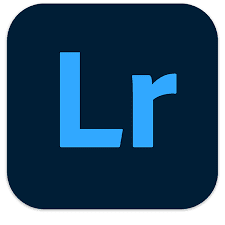
Lightroom
Lightroom, on the other hand, is a non-destructive image editor that allows you to make adjustments to your photos without altering the original image file. It's an excellent tool for organizing and editing large collections of photos, making it a great choice for fashion photographers.
Using Photoshop for Fashion Photo Editing
When it comes to fashion photo editing, Photoshop is an incredibly powerful tool. Here are some of the ways you can use it to enhance your fashion photos:
One of the most important aspects of fashion photography is ensuring that your models’ skin looks flawless. With Photoshop, you can use tools like the Healing Brush and Clone Stamp to remove blemishes and even out skin tones.

Fashion photography often involves capturing photos in a variety of lighting conditions. With Photoshop, you can adjust the color balance, exposure, and contrast of your photos to ensure that they look their best.

Another great way to enhance your fashion photos is by adding textures and overlays. Photoshop has a wide range of filters and effects that you can use to add a unique touch to your images
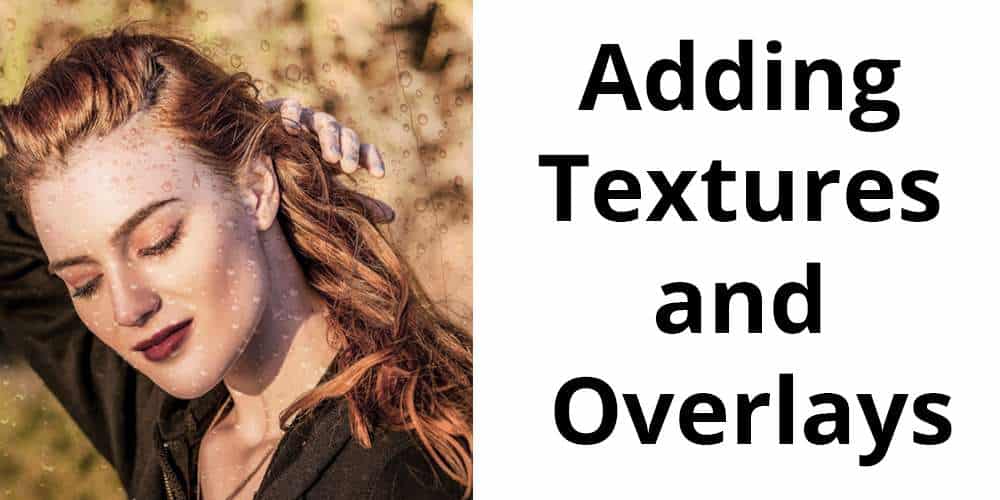
Sometimes, the background of a fashion photo can be distracting or take away from the main focus of the image. With Photoshop, you can easily remove the background and replace it with something more appropriate.

Using Lightroom for Fashion Photo Editing
While Photoshop is great for advanced editing, Lightroom is a fantastic tool for basic adjustments and organization. Here’s how you can use it for fashion photo editing:
If you’re a fashion photographer, you likely have to edit large collections of photos at once. Lightroom allows you to apply the same adjustments to multiple photos at once, making the editing process much more efficient.
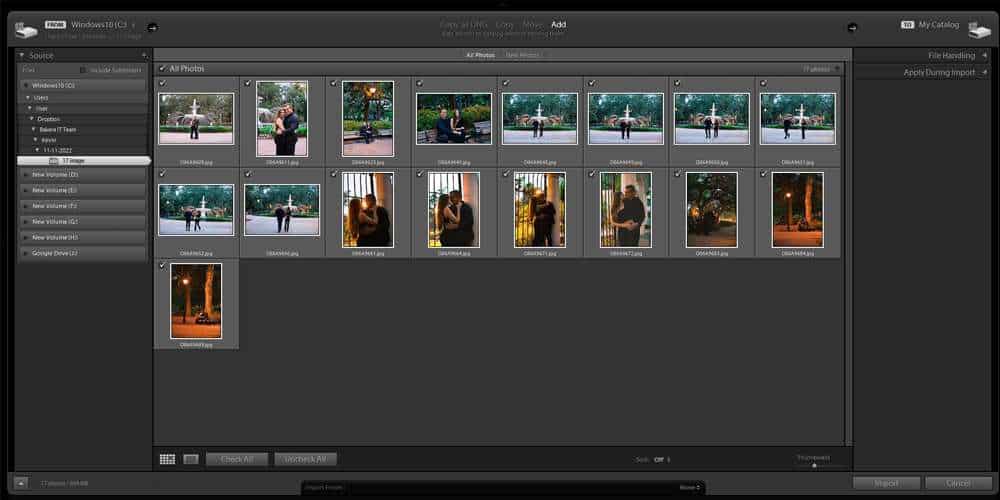
Presets in photo editing are preconfigured sets of adjustments that you can easily apply to your images with just a single click, allowing you to quickly achieve a desired look or style for your photos without the need for manual adjustments.. Lightroom has a wide range of presets available, including many that are specifically designed for fashion photography.
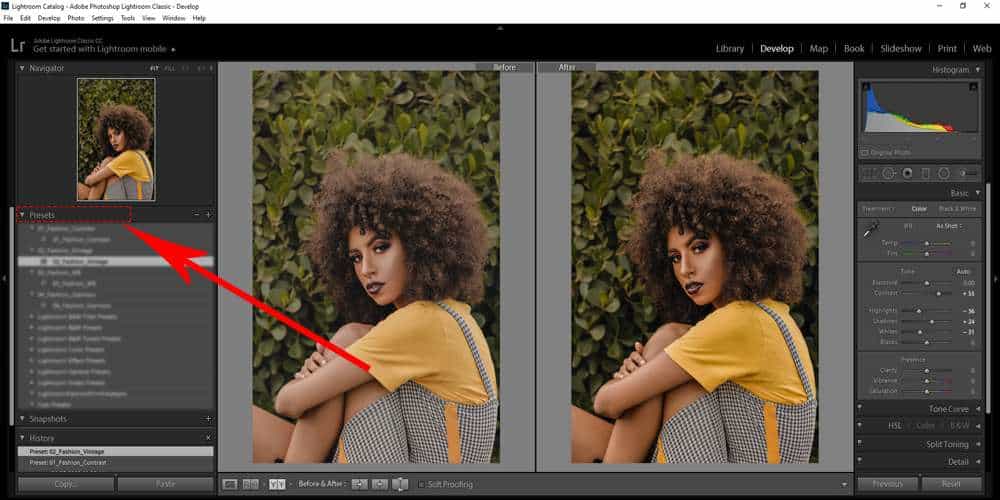
Color grading is an important aspect of fashion photo editing, and Lightroom makes it easy to adjust the color balance and tone of your photos.
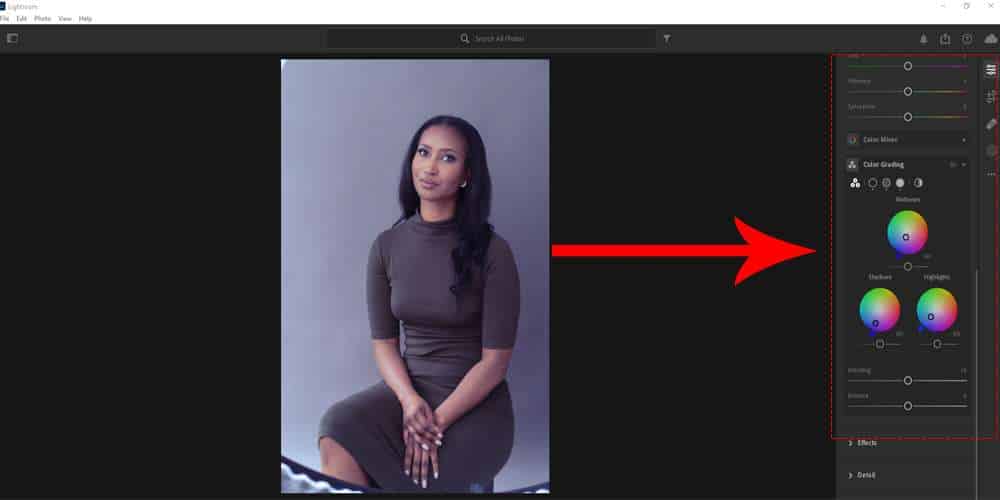
Finally, Lightroom is an excellent tool for organizing your photos. You can easily tag and categorize your photos, making it easy to find the images you need when you need them.
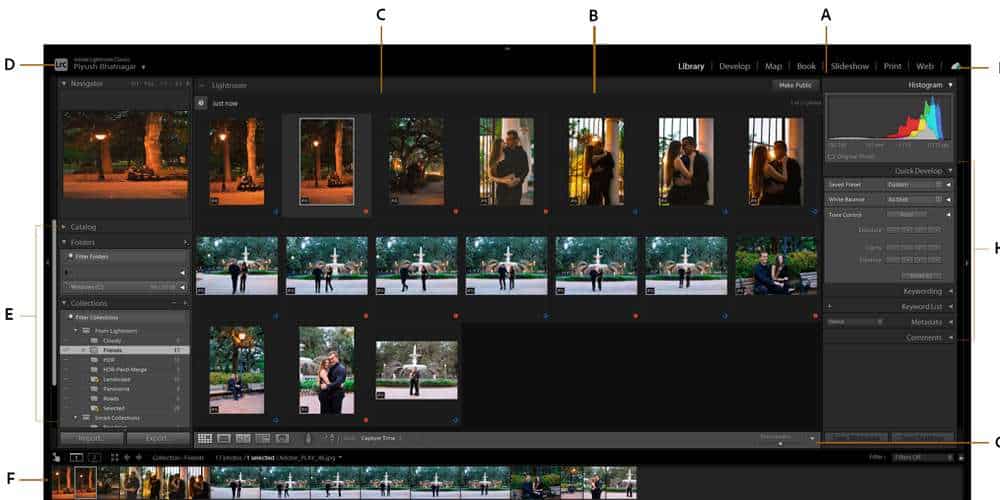
Conclusion
If you’re a fashion photographer, Adobe Photoshop and Lightroom are two tools that you absolutely need in your arsenal. With their extensive range of tools and features, you can take your fashion photos to the next level and ensure that they look their best.
Frequently Asked Questions
Adobe Photoshop is a pixel-based image editor that allows you to manipulate individual pixels in your image, while Adobe Lightroom is a non-destructive image editor that allows you to make adjustments to your photos without altering the original image file.
While Lightroom is a powerful tool for basic adjustments and organization, Photoshop is still the go-to tool for more advanced editing and retouching.
You can use tools like the Healing Brush and Clone Stamp in Photoshop to remove blemishes and even out skin tones.
Presets in photo editing are preconfigured sets of adjustments that you can easily apply to your images with just a single click, allowing you to quickly achieve a desired look or style for your photos without the need for manual adjustments.. Lightroom has a wide range of presets available, including many that are specifically designed for fashion photography.
Yes, Lightroom is an excellent tool for organizing your photos. You can easily tag and categorize your photos, making it easy to find the images you need when you need them.
Get Your Fashion Photo Editing for Free
To ensure quality, send us 03 sample images before submitting your order. We’ll return completed images within an hour!